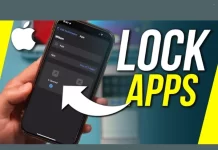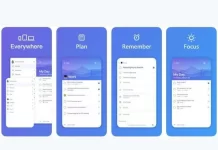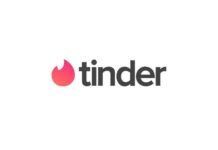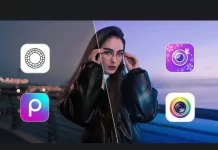Apple does not offer any method for individually locking sensitive apps with a passcode. You can follow the given methods to lock the applications on your iPhone devices. In this blog we are going to tell you the App Lock For IPhone, so read this full blog carefully to get the complete information.
Lock apps on iPhone First-Party:
There are a few fixes that you can use to lock apps using iPhone first-party. Follow the given steps to lock the first party applications on iOS devices:
- Open the Settings app and head down to the Screen Time tab.
- Enable Screen Time and then navigate to the Content and Privacy Restrictions section.
- Click on the Allowed Apps option and turn off toggles for all the non-working apps.
- Come back to the home screen and save the settings.
For iPhones using iOS 11 or older, use the Restrictions feature. Go to the Settings app and open the General section. Navigate to the Restrictions tab and enable Restrictions. Enter a new passcode and confirm it. You will get a variety of options when the restrictions are enabled with a new passcode.
Turn off the green toggle icon for all the apps using this method to prevent the disabled apps from appearing on the home screen. It prevents the app working on the phone and temporarily removes the apps.
Lock Apps On iPhone using Screen Time Limits:
Open Settings and choose Screen Time. Make sure Screen Time is enabled and its password is set.
- Tap on “Devices” in the upper left corner and select your device.
- Choose an app you want to lock and click on it.
- Tap “Add Limit”>”Edit Apps” and add all the apps that you want to lock.
After making the selection of all the apps that you want to lock, use the timer interface at the top of the display to select a short period of time. Tap “Add.” App Limit will effectively lock up your selected apps. If you attempt to click on any locked app, you have to input your Screen Time passcode.
Lock Apps on iPhone Using Guided Access:
Guided Access is a nuclear app lock option to prevent you from leaving the opened app. This method is useful when you have to give your phone to another user for a particular app on your phone and you do not want him/her to navigate to any other app.
- Open Settings and select Accessibility for enabling Guided Access.
- Select Guided Access and enable the toggle.
- Now, open Passcode Settings and set Guided Access Passcode.
The lock apps on iPhone using guided access feature is quite useful as it allows you to lock your device to use a single particular app. You can enable the Guided Access feature by triple pressing the power button or enabling the touch-ID in any app. After completion, triple press the power button or touch-id to end the guided mode. For security purposes, you have to enter the secure password and click on End at the top right.
also read : – Best Reminder Apps For IPhone
Lock Apps on iPhone using third-party apps:
You can install some third-party apps including Locktopus, BioProtect and AppLocker but these apps are only supported on Jailbroken iPhones. It is recommended to avoid these as it’s only meant for advanced users.
How to lock first-party apps in iOS 11 and previous versions?
The app lock method works for most iPhonesbut it involves the use of Restrictions for first-party Apple apps. Go to Settings > General and navigate to Restrictions > Enable Restrictions. Now, enter a new passcode and confirm it.
When you enter a new passcode, you will get a variety of options. Disallow a range of first-party apps in the Allow section. It will help to deselect apps you downloaded. Swipe the green toggle icon to the off position to stop any disallowed apps on your Home screen.
How to use a locked app?
After using App Limits to lock apps you want to be inaccessible, tap on “Ask for More Time” to access the app. Enter your passcode and now you can unlock it. There is no way to immediately lock it again after approving it for 15 minutes without setup of the entire App Limit.
Limitations of App Lock –
You can passcode lock any app but for some apps like Messages or FaceTime, you have to edit the “Always Allowed” section of Screen Time feature.When access to Messages is disabled via App Limits, iClouddevices for Screen Time are not able to send or receive messages. Notifications for locked apps will also be disabled. It is important to always lock social networking apps while using App lock.
Best App Lock Apps for iPhone
If you want more control or customization than Apple’s built-in options, a few reliable third-party apps can help. They let you add biometric protection, custom passcodes, and even hidden folders for sensitive content. Here are five of the best app lock apps for iPhone you can try:
1. Locker: Hide Photos, App Lock
Locker is a pretty solid choice if you’re looking for a privacy vault that does more than just app locking. You can store photos, videos, files, and even notes securely. The interface feels clean and simple — just set a passcode or Face ID, and you’re good to go.
What’s cool? It even allows hiding apps from your home screen, giving you that extra bit of stealth mode. For people who often lend their phone to friends or family, this one’s a lifesaver.
Key features:
- Face ID and Touch ID support
- Hide photos, videos, notes, and apps
- Break-in alerts and fake password options
- Cloud backup
2. BioProtect XS
BioProtect XS is one of the more advanced tools, designed mainly for jailbroken iPhones, but it deserves a mention for power users. It uses biometric authentication to lock any app you choose, from Messages to Photos. It’s fast, stable, and surprisingly lightweight.
Though it’s not available on the App Store officially, those using jailbroken devices swear by its accuracy and minimal lag.
Key features:
- Biometric lock for any app
- Customizable lock screen messages
- Real-time protection and haptic feedback
3. AppLock by Fingerprint
This one’s popular among privacy-focused users. It’s simple — open the app, set your fingerprint or Face ID, and start selecting the apps you want to protect.
AppLock even offers photo vaults and app disguise mode — so someone scrolling through your phone won’t even know the app exists. It’s perfect for keeping personal chats, documents, and gallery items private.
Key features:
- Hidden app icon option
- Photo and video vault
- Fingerprint or Face ID lock
- Easy-to-navigate interface
4. Secret Apps Photo Lock
Don’t let the name fool you — it does more than protect photos. This app acts as a complete privacy hub, storing your documents, passwords, and even browsing history securely.
You can use a PIN, pattern, or biometric unlock, and it logs intruder attempts with a timestamp and selfie (yep, it snaps a photo of whoever tries to break in). That alone makes it worth checking out.
Key features:
- Intruder detection with photo capture
- Custom folder setup
- Password, pattern, or biometric unlock
- Encrypted browser
5. Folder Lock
If you’ve ever used Folder Lock on Android or Windows, you’ll know how powerful it is. The iOS version keeps that same strength — letting you lock apps, media, and contacts, plus secure cloud backup.
It’s great for business owners or professionals who store client data or confidential files on their phones.
Key features:
- Lock files, contacts, and apps
- Cloud sync and backup
- Dual password system
- Decoy mode for fake accounts
also read : – Best Social Media Apps: How to Create Engaging Posts and Stay Updated with Social Media News
Benefits of Using App Lock on iPhone
Alright, so why bother with app locks when iPhones already come with great security? Well, here’s why they’re worth it:
- Extra layer of security: Face ID or passcode protects your phone, but app locks protect individual apps from curious hands.
- Privacy control: Keep your personal chats, gallery, and financial apps secure when sharing your phone.
- Peace of mind: If you ever lose your device, sensitive data inside locked apps stays encrypted.
- Custom access: You can choose which apps need protection — no blanket lock for everything.
- Professional edge: Ideal for people managing client data, business files, or financial reports on iPhone.
- Intruder alerts: Some apps capture selfies of anyone trying to access your locked apps.
- App disguise: Hide apps completely so they don’t appear on your home screen.
- Vault storage: Store photos, notes, and passwords privately in an encrypted vault.
❓ Frequently Asked Questions (FAQs)
1. Does iPhone have an in-built app lock feature?
Not exactly. Apple doesn’t allow locking individual apps directly, but you can use Screen Time or Guided Access to limit access or lock specific apps temporarily.
2. Are third-party app lock apps safe for iPhones?
Yes, if downloaded from the official App Store. Avoid using tools meant for jailbroken devices unless you know the risks — they can compromise your device’s security.
3. Can I lock social media apps like WhatsApp or Instagram?
Absolutely. Use Screen Time limits or third-party apps like Locker or AppLock to protect them with Face ID or passcode.
4. Will app lock affect app performance?
Not at all. Most modern app lock tools are lightweight and optimized for iOS. You won’t notice any lag unless your phone is already running low on storage.
5. Can I hide apps completely on iPhone?
Yes! Some apps like Locker or Folder Lock allow you to hide icons entirely, while others let you password-protect them. You can also hide apps manually using Apple’s built-in App Library or Restrictions feature.
Final Words
After setting a password, it is necessary to reset your Notes passwords. If you are unable to reset your Notes password and enable Touch ID then please follow the instructions. The Notes application is now secure with Touch ID for lock apps on iphone. It will give you full access to the Notes app’s features and you may activate Touch ID for the Calendar app in your iPhone’s Settings. In last, I hope this article is sufficient enough to clarify the information about App Lock For IPhone.