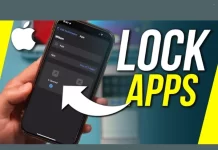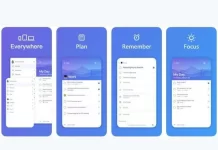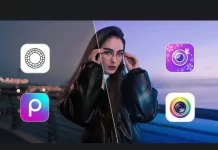Low data speed can be unbelievably frustrating; we can all agree on that. Some days it feels like there is nothing that can solve your slow data speed problem, and all you can do is patiently wait for your new nephew’s picture to download. Well, we’re here to tell you that you no longer have to suffer from low data speeds. If you struggle with a slow phone and don’t know how much longer you can handle it, keep reading to learn helpful tips for fixing this irritating issue.
Switch Your Network
In case you haven’t heard, most 3G networks are shutting down to make way for more LTE/4G and 5G networks. If you look at your phone’s status bar and don’t see LTE/4G or 5G, then you’re running on a 3G network, and it’s time to upgrade your phone. It’s important to mention that you will likely have to buy a new phone because you can’t simply transition a 3G phone to an LTE/4G or 5G if it’s not equipped to do so.
If you have an iPhone 12 or later, your phone can run on a 5G network. If your phone works slowly, check to ensure it’s connected to a 5G network.
Turn off Background Apps Refresh
Background Apps Refresh automatically runs apps in the background, so you don’t have to wait for them to load whenever you want to open them. While this may be convenient, it can slow down your data speed. If you’re dealing with slow data speed, then follow these steps to disable the Background Apps Refresh feature:
- Settings –> General
- Tap “Background Apps Refresh.”
- Open “Background Apps Refresh.”
- Turn it off.
Clear Your Cache
The cache on your iPhone stores temporary data that apps use. The information is stored, so it doesn’t have to download every time you open the app. According to USA Today, the cache is obviously very helpful, but clearing it is a great way to speed up a slow phone. The different iPhone generations have other processes for clearing the cache, so research how to clear the cache on your specific iPhone.
Turn Off Low Data Mode
Low Data Mode is automatically turned on because it reduces the cellular data used by apps. This is especially helpful when you’re on a limited data plan. Unfortunately, when Low Data Mode is enabled, it tends to make phones run slower or even freeze and/or crash. You can turn Low Data Mode off by following these simple steps:
- Settings –> Cellular
- Cellular –> Cellular Data Options
- Data Mode
- Select Standard or Allow More Data on 5G
The standard mode limits the quality of video and Facetime calls, but it does allow background activity and automatic updates. Allow More Data on 5G is excellent for those who use their data for high-quality media, iCloud backups, and software updates.
Update iOS
If your phone is running an older version of iOS, then it might just be time to update it. You can do this by following these steps:
- Settings –> General
- General –> Software Update
- Tap Download and Install
If there aren’t any updates available and you’re using an older iPhone, you may want to consider purchasing a new phone. Buying a new iPhone can be expensive, so contact your service provider and ask if they have any current iPhone deals.
Turn Off Your VPN
A VPN (a virtual private network) allows you to hide your online activity, access blocked websites, and browse online anonymously. These are all beneficial features of a VPN, but VPNs use some of your phone’s data. You can turn off your VPN if you don’t need fast internet speed.
To turn off your VPN:
- Settings –> General
- Tap VPN & Device Management
- Turn the VPN off
Disconnect Devices from Your Hotspot
If you have other people connected to your hotspot, you will experience slow data. To disconnect people from your hotspot, follow these simple steps:
- Settings –> Cellular
- Tap Personal Hotspot
- Turn off the option that says Allow Others to Join
Optimize Your Browser
There’s no denying that websites with too many pop-ups and ads can be unbelievably annoying. Some websites can have so many ads and pop-ups that they slow down your data speed.
Instead of dealing with the constant irritation of ads, there are add-ons and plug-ins for your browser that can help prevent the pop-ups and ads from loading.
If you’re looking for other ways to optimize your browser, you can always enable Reading Mode, which also helps block ads and pop-ups.
Another suggestion for optimizing your browser is clearing your browsing data and history. Like cache, temporary files are stored here and should be deleted every so often.
Reset the Network Settings
You can also clear your network settings to get faster data speeds on your iPhone. To be clear, resetting your network settings will not delete everything in your phone but will reset settings such as Wi-Fi, VPN connections, and Bluetooth settings. Follow these steps to reset the network settings on your cell phone:
- Settings –> General
- Scroll to the bottom, tap Transfer or Reset iPhone
- Tap Reset
- Tap Reset Network Settings and enter your passcode
Contact Your Carrier
According to CNET, if all else fails, call your service provider. There’s only so much you can do from the comfort of your own home. If you’ve tried every tip in the book and your phone is still moving slower than a snail, it’s time to get in touch with your service provider. Whether you go into the store or call customer service, tell them your problem and everything you did to try to solve it.
Working with a slow phone can be highly challenging. Not only is it annoying, but a slow phone can also prevent you from getting your work done. If you’re struggling with an iPhone with slow data speeds, follow these tips to try to resolve the issue on your own. If nothing works, then contact your service provider for professional help.