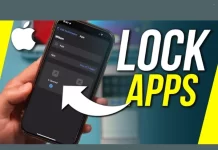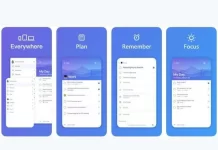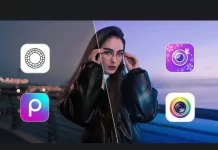The conversion rate of a webpage can increase by up to 200% through a well-designed user interface. A smooth and functional user interface is critical in user experience design. The goal is to serve an effortless experience without demanding too much from the user.
Thus, the need for Visual Studio, which will also edit, debug, build and publish mobile apps. Are you an aspiring programmer looking for handy tips and guides about Visual Studio? This informative article will discuss Microsoft’s Visual Studio for beginners.
Visual Studio As IDE
Visual Studio is one of Microsoft’s programming software applications. This Integrated Development Environment (IDE) develops Graphic User Interface, consoles, and web applications. It also aids in creating mobile apps, web apps, web services, and cloud, among others.
Moreover, this IDE can write codes in C#, C++, Visual Basic, Python, JavaScript, and other languages. Did you know that C# open pdf files as well?
Visual Studio is compatible with 36 different programming languages. It’s also compatible with both Windows and Mac OS X.
Development of Visual Studio
Visual Studio 97, with version number 5.0, was the first version published in 1997. Microsoft launched Visual Studio 2022 on November 8, 2021. It’s the most recent version with some modifications.
The current version of this developer tool supports .Net Framework versions 3.5 to 4.7. The previous versions supported JavaScript, but not in the most recent one.
How to Use Visual Studio
You can familiarize yourself and use Visual Studio in no time. Here are things you should do to enjoy this developer tool’s benefits.
Download and Install
You must first download and install Visual Studio. When installing Visual Studio 2022, don’t forget to choose the .NET core workload. If you fail, you’ll need to change the installation.
Code
After download and installation, it’s now time for coding. When you begin writing your first mobile app, you will see the following tool windows:
- Output Window – This window provides the error messages, outputs, compiler warnings, and debugging information.
- Code Editor – It’s where the user will write code.
- Solution Explorer – It shows the files you are currently developing.
- Properties – It entails extra information and context about the selected parts of the project.
Users can also add windows according to their needs by selecting them from the View menu. Visual Studio tool windows are customizable. It allows the user to add new windows, close existing ones, and rearrange them.
Familiarize Yourself with the Menus
On the top screen of Visual Studio, there are many menus. The menu at the top include the following:
- The File menu contains the commands to create, open, and save projects
- The Edit menu has code commands such as searching, modifying, and refactoring
- In Visual Studio, the View Menu opens the other tool windows
- In the project, the Project menu adds some files and dependencies
- The Tools menu adjusts settings, adds functionality via extensions, and accesses other tools
The toolbar is the menu below that provides rapid access to the most often used commands. By customizing the View menu, you can add and remove specific commands.
Discover More About Visual Studio Today
Using Visual Studio is the standard in the industry for its best tools and functions. With this, web apps and other web services will be smooth enough to raise a webpage’s conversion rate.
Now you know how Visual Studio works. Do you wish to learn more about coding and programming? Check out our articles featuring related topics now.