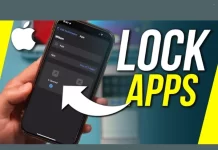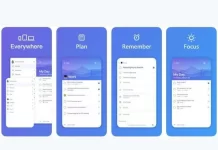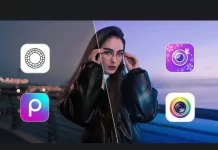There are a lot of languages and not everyone understands each language therefore, captions are added to videos for better understanding. However, adding captions to videos is quite challenging and tiring and that’s why people don’t want to do such a task. Many companies have developed apps that will help you to add subtitles to videos automatically. But how will you know which app is better and simpler to use? If you are also looking for an app by which you can add subtitles to your videos then you have reached the perfect place. This article will focus on the best apps For Adding Subtitles To Videos on Android and iOS devices, So Read the full article and choose the best app for your use.
List of Apps For Adding Subtitles To Videos
1.AutoCap
AutoCap is an app that is available for Android devices. It can transcribe videos of up to 5 minutes in over 100 languages and if you want to add a video longer than 5 minutes then you have to caption it by yourself for the remaining time. The best thing about this app is that it automatically detects the language. And while you are working on the edit screen, you can manually add or remove the text. The app also underlines the words which are difficult for AI to transcribe. It has other features also like fonts, text size, text color, background color, animation options, and changing the color of highlighted words. One drawback is that it comes with a watermark which if you want to remove, you have to subscribe to the premium plan or you have to pay a one-time fee for the video.
2. Kapwing
Kapwing app is not for Android users as it is a browser-based app which means you have to go to the website on your browser and then you can install this website as an app on the right menu. It is a powerful free app that can be used to add captions to videos automatically. Besides adding captions, this app is all in one video editor. It has features like trimming videos, adding text, adding subtitles, adding audio files, adding elements, and even recording screens. With the help of this app, you can either upload the video or add the URL to start editing and if you want to add subtitles then you have to click on the subtitles option. If you want to auto transcribe the subtitles for the video then you need to sign up for free. If you want to generate captions then you have to tap on the audio generate button and as per the video, it will take time. When your processing is done, you will see subtitles and the subtitle menu. This app also offers a range of functions like change font, caption font size, bold, italicize, caption position, caption alignment, caption colors, translate captions, and background color. This app can transcribe videos of up to 7 minutes for free and when you download the video it will not come with a watermark. However, it also asks for a premium plan for certain functions
3. Kaptioned
Kaptioned is an app that auto-captions videos recorded in over 85 languages. With the help of this app, you can record a new video or you can also choose from one of your already saved projects. When you add a video, it shows you the language menu but it does not select the language on its own. It has other functions as well like fonts, subtitle size, subtitle colors, subtitle background color, translation using Google Translate, and position. In this app, you do not have to care about the size of the video but the only limitation is that you can only transcribe two videos at max every day. And it also comes with a watermark on the top right of the video after captioning it.
also read : – Top Ten Wire Companies in India (2025): Market Leaders, Revenues & Reviews
4. Voicella
Voicella is a new app in the market but it has some great features which are worth trying. This app is free but you have to watch ads to add credits to your account so it may take some time. While using the app, when you add a video, this app asks you for the video language. This app can add captions offline in English and Russian and further you can download other languages or transcribe them in other languages when you are connected to the internet. This app supports over 40 languages and when you select a language it takes a few moments. When the process is complete, you will find the caption down the bottom. At last, you can save the video or just the subtitle file on the top. This app also has some other features like text design, texture shadow, text color, gradient colors, video aspect ratio, fonts, and text alignment.
5. Veed. io
Veed. io is also an automatic speech recognition tool. Similar to Kapwing, it is also a free browser-based app. This app helps you upload a video straight from your Android phone. The website of this app offers many functions like subtitles, filters, text, shape elements, and drawing options. If you want to automatically generate the subtitles then you can click on the subtitle option. This app allows you to auto-generate, manually add or upload a subtitle file. And as per the size of the videos, auto-generate takes a few seconds and once the subtitles are generated, you will get your translate, styles, and options tab. In the style option, there are many caption features which include fonts, caption size, text color, bold, italicize, text alignment, letter-spacing, letter case, line height, and effect. If you’re using a free version, you can export videos of up to 10 minutes but it leaves a watermark and the video quality will be 720p even if you want to upload a full HD video. So many people who want better quality without a watermark go for the premium version or a monthly plan.
5. MixCaptions
MixCaptions is a popular app that helps in making videos accessible to users. The users who face problems in watching a movie on the mute setting or may need transcription for an increased level of understanding, this app serves them best. This app is exclusively available for iOS users; you can download it from the App Store. Previously, it was produced to assist those people who are using social media services as it offered the option to add captions to videos. This app currently supports 12 languages and it comes both in free and purchases options. Its function is to let users upload a video for which the software generates captions and once captions are created, users can easily access the option to edit them. There are also a lot of customization options like an option to change font color and text. The only drawback of this app is that it allows only pre-recorded videos of up to 30 minutes to be captioned. So overall this app is good because it also supports machine-generated captions which are far better than human transcription options.
6. Add Subtitles App
Add Subtitles is a straightforward and popular app that is exclusively available for iOS users. Like MixCaptions, it provides convenience to its users. This app functions by using speech recognition technology which means once the words are spoken in the video then the software recognizes them and it starts transcribing them to the video. So the transcription is done automatically and it can be added to the appropriate timestamps. This app includes over 32 languages. The best thing about this app is that there is no limitation on the number of minutes for the pre-recorded video. However, there are purchases for certain options like for removal of the watermark, for business accounts, and translation of the text.
7. Rev Captioning
Rev captioning is one of the most complete options available in the market for providing transcriptions, captions, or subtitles to videos. You can use Rev on your mobile phone browsers by visiting the website. Its website is easy to navigate and this is the reason users can seamlessly switch from desktop to phone for accessing Rev.com in the browser. It provides you with a lot more options than only captioning. When you visit the site, you can go to the caption page for English captions or the subtitle page for other languages. You just simply upload your video file and the other thing would be done by Rev itself and it will provide you 99% accurate and swiftly delivered captions.
8. Subtitle Edit Pro
Subtitle Edit Pro is a handy app for iOS users who want more control over subtitle editing. Unlike basic auto-caption tools, this app allows you to fine-tune subtitle timing, edit text manually, and adjust fonts or positioning. It supports importing SRT files, so if you already have a subtitle script, you can sync it directly with your video. The app works offline as well, making it a solid choice for quick fixes on the go. While some advanced features require a paid upgrade, the free version covers most needs for simple subtitle editing.
9. Subtitle Viewer
Subtitle Viewer is a unique app that doesn’t just help create subtitles—it also lets users search and sync subtitles from a large online database. Available for Android and iOS, it’s especially useful for people watching foreign-language videos who want to add subtitles instantly. Users can load subtitle files, adjust timing delays, and sync them with their videos. The interface is simple, and it supports multiple languages. Although it is not as advanced as Rev or Kapwing, it works well for casual subtitle needs.
also read : – Best Social Media Apps: How to Create Engaging Posts and Stay Updated
10. Subbr Free
Subbr Free is an Android-exclusive app designed for editing and creating subtitle files. It allows you to convert, sync, and edit subtitle formats such as SRT, SUB, and TXT. If you want to quickly adjust timing or fix broken subtitle files, Subbr Free is very efficient. While it doesn’t generate captions automatically, it’s ideal for users who already have subtitle files and need to clean them up. It’s lightweight, fast, and completely free to use, which makes it popular among frequent video editors.
FAQs
Q1. Which app is best for automatically generating subtitles?
AutoCap, Kapwing, and Voicella are great choices because they auto-transcribe videos in multiple languages.
Q2. Can I edit subtitles manually in these apps?
Yes, apps like Subtitle Edit Pro, Kaptioned, and Veed.io allow you to manually adjust or rewrite subtitles.
Q3. Are there free apps without watermarks?
Kapwing offers watermark-free exports for short videos, while Subtitle Viewer and Subbr Free are completely free but limited in features.
Q4. Which apps are better for professional-level captions?
👉 Rev Captioning and Adobe’s tools (like Premiere with captions) are preferred for accuracy and professional projects.Q5. Do these apps support multiple languages?
Most modern apps support multiple languages. For example, Kaptioned works with 85+ languages, AutoCap supports 100+, and Voicella handles over 40.
The Final Words
There are a lot of apps by which you can add subtitles to your videos but not each app is simple to use. Therefore, this article has covered the best apps to add subtitles to videos on Android and iOS devices. We hope that you will find this article helpful and as per the information provided about the apps, you can choose the best for you or you can try them all so that you will know which serves the purpose best. In last, I hope this article is sufficient enough to clarify the information about Apps For Adding Subtitles To Videos.